CoreML
Updated:
머신러닝 학습기능은 macOS에만 포함되어 있다.
import CreateMLUI
MLImageClassifierBuilder().showInLiveView()
//실행시키면 머신러닝이 실행될 준비가 되었다.
// training시킬 이미지를 집어넣으면 된다.
// 그다음 testing 이미지를 집어넣고 테스트를 해준다.
학습자체가 되게 쉬워졌다. playground로 모델 먼저 생성을 해준다. 머신러닝 모델 파일은 프로젝트 안에다 집어넣어준다. 굉장히 가볍기 때문에 학습을 많이 시켜도 용량 걱정은 안해줘도 된다.
- 사진을 가져오는
import vision
var picker = UIImagePickerController()
override func viewDidLoad(){
super.viewDidLoad()
picker.delegate = self
func processImage(_ image: UIImage){
//머신러닝에서 필요한 코드들 작성.
//ML Model
if let model = try? VNCoreMLModel(for: MLModel){//만든 모델의 파일이름을 가져와서 인스턴스화 시키면 된다.
//ex) DinoClassifier().model
let request = VNCoreMLRequest(model: model) {(request, error) in
if let results = request.results as? [VNClassificationObservation]{
//머신러닝 모델을 폴더를 세개를 이용해서 세가지 타입을 만들었다하면,
//세가지의 결과값을 다 보여준다.
//anytype이므로 캐스팅을 해준다.
let firstValue = results.sorted(by: { (lh, rh) -> Bool in
//lh.identifier
//폴더이름
//lh.confidence
//매칭률.
return lh.confidence > rh.confidence
}).first
if let bestMatch = firstValue{
self.nameLabel.text = bestMatch.identifier
self.percentLabel.text = "\(bestMatch.confidence * 100)%"
}
}
}
//image data
if let imageData = image.jpegData(compressionQuality: 0.7){
//해상도를 약간 낮춰서 가져온다.
let handler = VNImageRequestHandler(data: imageData, options: [:])
try? handler.perform([request])
}
}else{
}
}
}
extension ViewController: UIImagePickerControllerDelegate, UINavigationControllerDelegate{
func imagePickerController(_ picker: UIImagePickerController, didFinishPickingMediaWithInfo info: [UIImagePickerController.InfoKey : Any]){
//이미지를 선택했을 때, 선택한 이미지에 대한 처리를 할 수 있다.
if let image = info[.originalImage] as? UIImage{
self.dinoImageView.image = image
self.processImage(image)
}
//info는 anytype이여서 UIImage 형태로 가져올 수 있는지 확인하는 과정.
picker.dismiss(animated: true, completion: nil)
}
}
@IBAction func showCamera(_ sender: Any){
picker.sourceType = .camera
self.present(picker, animated: true, completion: nil)
}
@IBAction func openPhotoLibrary(_ sender: Any){
picker.sourceType = .photoLibrary
self.present(picker, animated: true, completion: nil
}
info.plist에가서 Privacy - Camera Usage Description, Privacy - Photo Library Usage Description을 권한접근허용을 해준다. 카메라는 시뮬레이터에서는 안돌아간다. 모델을 만드는게 가장 큰 일이다.
Reference
인프런 강의
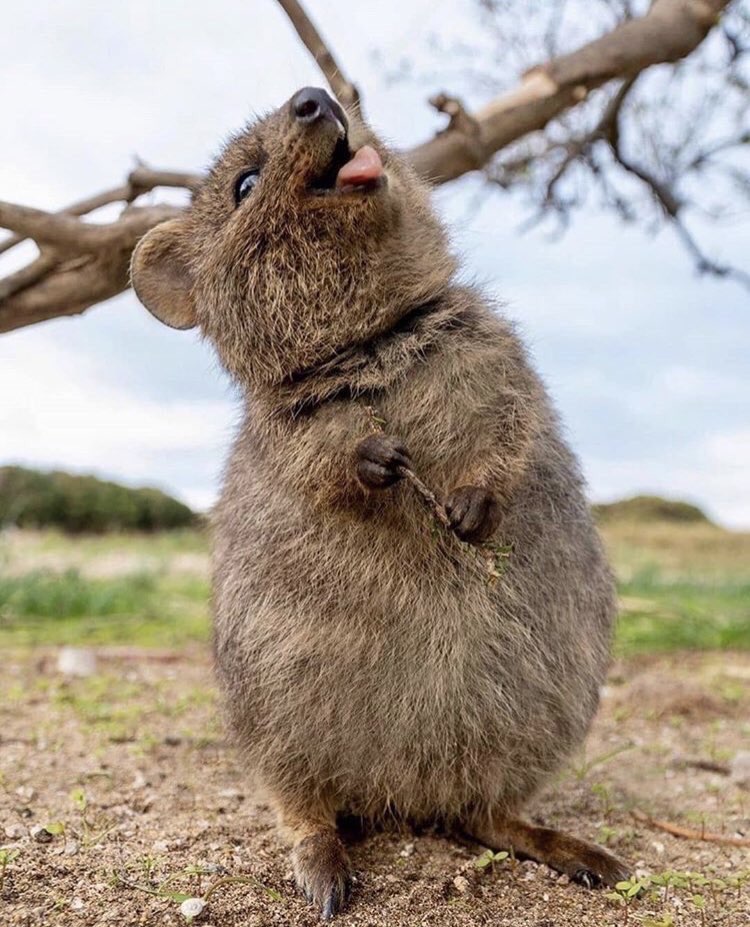
Leave a comment